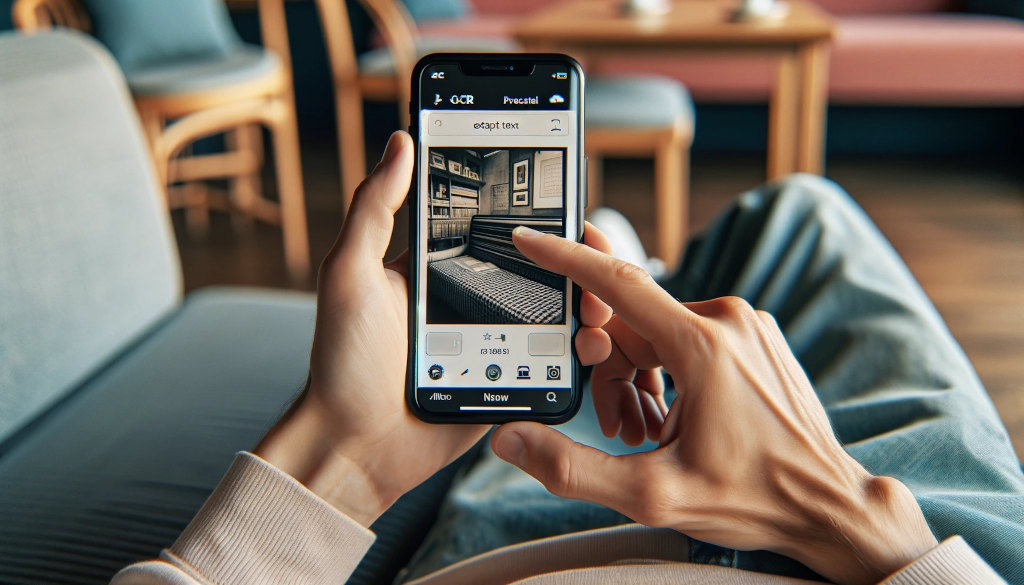Suppose you visit a gallery with marvelous paintings with some highly thought-provoking quotes written on them. You feel like taking a picture and sharing it with your friends. However, you find that some improper sketches come in the way. So, what can you do?
All you need here is a tool to turn the image text to text. Yes, those highly resourceful and user-friendly apps that are capable of extracting text from pictures.
There are many available out there. Read on to delve into some of the best mobile apps that let you get text from pictures.
How to extract text from pictures?
There are various apps and tools available that help extract text from images, and most of these primarily work on the OCR technology. OCR, in turn, stores various text and image patterns in the form of templates. It uses pattern-matching in-built algorithms and compares the images or text on a character-by-character basis with those in its database.
This way, the OCR software lets you convert images to text. The OCR technology obviates manual effort and is extremely accurate. Due to these benefits, OCR is widely used across industries.
6 Best Mobile Apps to Convert Image to Text

Some of the best mobile apps to get text from pictures include:
Google Lens
Google Lens is an extremely versatile mobile app that lets you easily get text from pictures. Google Lens is available in both Google Photos and Camera.
If you click on an image in Google Photos, you see a pop-up, “Copy text from image.” Just click on this, and the tool will show you the list of options.
Alternatively, if you use your camera on Android, click “Options” – “Modes”- “Find Lens” in the list.
Next, open Google Lens, and you can take a picture and get text. Another way is to tap on the “File” icon – “Open Gallery” – Select the image.
In case you can’t find Google Lens software in Google Photos or Camera, you may download and install it from the Google Play store.
Some interesting features/services related to this pic to text tool include:
- Search: It lets you perform a Google Search on the text from pictures.
- Translate: This service lets you translate the extracted text into different languages.
- Homework: This feature lets you search for the extracted text if it is your homework question.
Text from Picture AI [OCR]
A very useful and reliable app from M.Y. is the OCR text scanner. Besides accurately transforming the images to text, it supports translations in various languages, text to voice, history of your scans, generate pdf from result and much more. This tool has its scan based in Artificial Intelligence what can assure to have bests results of all alternatives.
To use the app, follow the below simple steps:
- Open App
- Camera will be open by default, just point and take a shot.
- Crop optionally.
- Get results
Microsoft Lens
Similar to Google’s Lens, you have another app to convert pic to text by Microsoft – Microsoft Lens. It is a highly resourceful and user-friendly app.
As with other apps, download and install Microsoft Lens from Playstore. Next, allow access to your camera. Read, understand, and accept the app’s privacy policy.
Now, follow the below steps:
- Run the Microsoft Lens app.
- Open the camera to capture the image
- Go to Actions
- Select Text
Once done, the Microsoft Lens tool will convert the image to text.
Additionally, you can browse the stored images and extract text. To do this:
- Select the image from the stored files
- Capture the image by clicking the “Capture” button.
- Click Continue
- You will see the extracted text
Microsoft Lens supports the option to share the text with someone. Besides, the app lets you get the text in different languages.
Some of the interesting features/services that Microsoft Lens offers:
- Whiteboard – This feature lets you scan handwritten content on a whiteboard or such.
- Document – You can use this to scan a page, typed or handwritten, with little words.
- Business Card – Use this to extract contact details from a business.
Adobe Scan
Adobe Scan is a mobile app that lets you take pictures of your documents and turn them into PDFs. You can use these PDFs in other tools and can edit or modify them as needed.
Just follow a few simple steps to use this app.
- Tap the image icon to import an image on your phone.
- To scan new documents, click Camera
- Choose the appropriate document type – Whiteboard, Document, or Business Card
- Tap the thumbnail at the right-side bottom of the screen
- Make edits to the document, if any
- Click Save as PDF
- Open this PDF on other PDF editing software
Whether it is a PDF or photo scan, it lets you preview, crop, or rotate. Additionally, you can adjust color, remove any inconsistencies, erase marks, or even handwriting. The Adobe Scan tool turns your photo scan into exceptional PDF using the text recognition software (OCR).
Google Keep
Google Keep is an amazing image-to-text tool available on the web, Android, and iOS. Often referred to as note-taking software, Google Keep allows you to convert image text to text, which in some ways is similar to what Microsoft OneNote does.
Just follow a few simple steps to use it on your mobile.
- Download and install the app on your Android or iOS.
- Run the app and upload an existing picture or take a photo
- Choose the Grab text option by clicking the three dots icon
- Edit, copy, or paste the extracted text as needed
Wrapping up

Extracting text from pictures is important in your daily routine. If you are in the process of finding the best apps in this regard, do consider those discussed in the article with their features and the steps to use them.